Getting Your YouTube Channel Off the Ground
Want to start your own YouTube channel but feel overwhelmed by the setup process?
I’ve got you covered! In this guide, I’ll walk you through how to create a YouTube channel step by step, without any of the usual confusion.
By the end, your channel will be optimized and ready to go, so you can start creating content right away.
Ready to get started?
Let’s dive in! And if you prefer watching, go ahead and check out how to create a YouTube channel video for a step-by-step walkthrough.
Create a Google Account (The Right Way)
Since YouTube is a Google product, the first step is to set up a Google account. Here’s why I recommend creating a separate Google account specifically for your YouTube channel:
- Better Privacy and Security: Keeps your personal data separate from your YouTube channel.
- Easier Analytics Tracking: Avoids mixing personal and business data.
- Flexible Access: Makes it simple to invite others to help manage your channel later.
How to Set Up Your Google Account:
- Sign out of any existing Google accounts.
- Go to YouTube.com and click “Sign In.”
- Select “Create Account” and choose “For Work or My Business.”
- Follow the prompts to set up a new Gmail address for your channel.
Helpful Tip: Keep your Google account login details secure by using a strong password and enabling two-step verification. This extra layer of security can help protect your YouTube channel from unauthorized access.
What Were Covering
Set Up Your YouTube Channel
Now that you have your Google account ready, it’s time to create your YouTube channel.
How to Create a YouTube Channel:
- Go to YouTube.com and click on your profile icon in the top right corner.
- Click on “Create Channel” and follow the prompts to set it up.
- Upload a profile picture and choose a channel name. Your profile picture should be clear and relevant to your channel’s theme.
Naming Tips:
- Keep it unique and memorable.
- Make sure it reflects your niche or content focus.
- If you’re stuck, use AI tools like ChatGPT for creative name ideas.
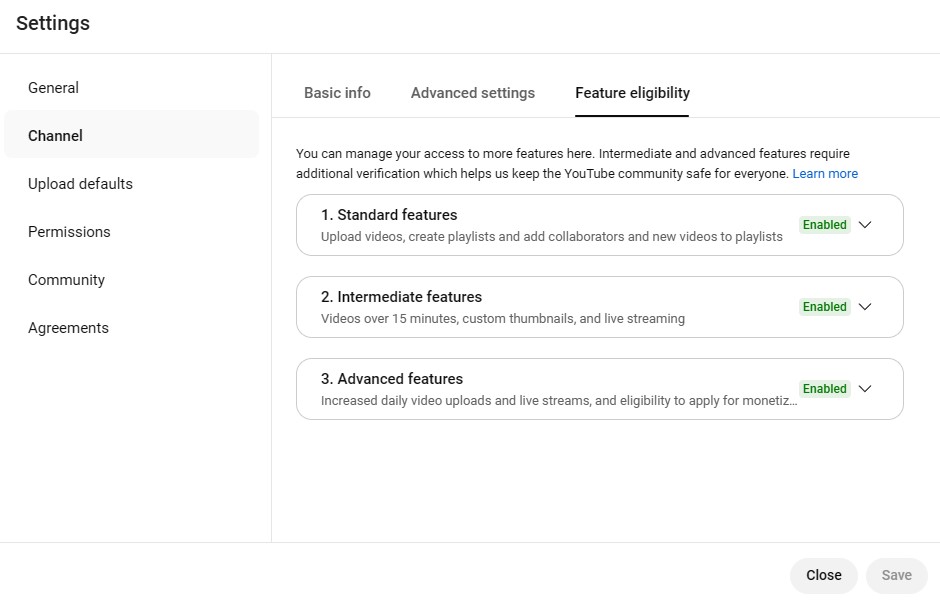
Verify Your YouTube Channel
Verification is crucial because it unlocks important features like custom thumbnails, longer videos, and live streaming.
How to Verify Your Channel:
- Go to YouTube Studio by clicking on your profile icon and selecting “YouTube Studio.”
- Click on “Settings,” then go to “Channel,” and click on “Feature Eligibility.”
- Select “Intermediate Features” and verify by phone. Enter your phone number and the code sent to you.
Why Verification Matters:
- Unlocks the ability to use custom thumbnails, which boost engagement.
- Allows longer video uploads and live streaming options.
- Prepares your channel for future monetization.
Optimize Your Channel Settings
Now let’s get into the nitty-gritty of setting up your channel for success.
- Basic Info:
- Go to “Settings” > “Channel” > “Basic Info.”
- Enter your country of residence and add relevant keywords for your channel, for example I would put in words like “YouTube tips,” “video creation,” or “how to grow on YouTube.”
- Advanced Settings:
- Set your channel’s audience. If your content isn’t specifically for kids, make sure to select “No, this channel is not made for kids.”
- Under automatic captions choose not to display potentially inappropriate words.
Pro Tip: Always click “Save” after making changes to ensure your settings are updated.
Need a plan to get your business going?
Visit my shop and get your Startup Business Plan Template now!
Set Up Your Upload Defaults
To save time, you can set up default settings for all future uploads.
- Go to “Settings” > “Upload Defaults.”
- Choose your preferred language, category (e.g., Education), and visibility (set to “Private” by default).
- Create a standard video description template that includes your social media links, call to action, and playlist links.
This way, you don’t have to manually enter these details each time you upload a new video.
Customize Your Channel’s Look
It’s time to give your channel a personal touch!
- Go to “Customization” > “Branding.”
- Profile Picture: Upload a clear, high-quality image that represents your brand.
- Channel Banner: Design a banner that aligns with your channel’s theme and clearly communicates what your content is about.
Design Tip: Use Canva to create your banner. They have free templates that are easy to customize. Make sure your key information is visible on all devices (desktop, mobile, and TV). Or check my video on how to create a YouTube banner with Canva.
Bonus: Add a watermark to your videos as a subtle reminder for viewers to subscribe.
Set Up Your About Section and Links
The “About” section is a great place to let viewers know what your channel is all about and how to contact you.
- Go to “Customization” > “Basic Info.”
- Write a compelling channel description that highlights what viewers can expect.
- Add an email address for business inquiries (use a separate email from the one you signed up with for security).
- Include links to your website and social media profiles.
Pro Tip: Add a subscription link at the end of your channel URL:
?sub_confirmation=1
This will prompt users to subscribe when they click the link.
Arrange Your Channel Layout
Once you have a few videos, make it easy for viewers to find your best content.
- Go to “Customization” > “Layout.”
- Add sections like “Popular Videos” and “Playlists” to organize your content.
- Feature a video for new visitors and a different one for returning subscribers.
Regularly update your layout based on viewer feedback and video performance to keep your channel looking fresh.
And there you have it—your YouTube channel is now set up and optimized for success! You’ve completed all the important steps, from creating a Google account to customizing your channel’s look. Now it’s time to start uploading videos and sharing your message with the world.
If you found this guide helpful, check out my YouTube Banner Tutorial for a deeper dive into designing a standout banner that catches viewers’ attention. And if you’re second guessing about whether or not to start a YouTube channel take a look at this – Why People Over 50 Should Start a YouTube Channel to keep the momentum going.
Thanks for reading! If you enjoyed this post, please subscribe to my channel for more helpful tips.
And don’t forget to join the community by signing up to my newsletter below and receive my free gift.